Apple Nike + iPod Sensor Manuel d'utilisateur
Naviguer en ligne ou télécharger Manuel d'utilisateur pour Joueurs Apple Nike + iPod Sensor. Apple Nike + iPod Sensor User Manual Manuel d'utilisatio
- Page / 144
- Table des matières
- MARQUE LIVRES
- Nike + iPod Sensor 1
- K Apple Inc 2
- Contents 3
- Welcome to Nike + iPod 4
- Quick Start 5
- (6th generation) 9
- Press the Play/Pause 10
- Using Nike + iPod 13
- Setting the Unit of Distance 16
- Entering Your Weight 16
- Getting Spoken Feedback 17
- Using a PowerSong 18
- Pausing a Workout 19
- m Tap Play 20
- Automatically 21
- Choose Nike + iPod 22
- Purchasing Nike+ Workouts 24
- Heart Rate Monitor 25
- Connect your 26
- Choose 26
- Linking to Another Sensor 29
- Sleep/Wake button 30
- Important Safety Information 31
- Table des matières 33
- Bienvenue sur Nike + iPod 35
- Démarrage rapide 36
- (6e génération) 41
- L’iPhone 3GS ou 41
- Utilisation de Nike + iPod 45
- Saisie de votre poids 49
- Commentaires vocaux 49
- m Sélectionnez Lecture 53
- Bouton Marche/Veille 65
- Willkommen bei Nike + iPod 70
- Einführung 71
- (6. Generation) 77
- Verwenden von Nike + iPod 81
- Eingeben des Gewichts 85
- Hören von Audio-Feedback 85
- Verwenden von PowerSongs 87
- Unterbrechen des Trainings 88
- m Tippen Sie auf „Start“ 89
- Trainingskurzbefehle 92
- Nike + iPod-Sensor 101
- Benvenuto in Nike + iPod 106
- Guida rapida 107
- (sesta generazione) 112
- Usare Nike + iPod 116
- Impostare l’unità di distanza 119
- Inserire il peso 119
- Ottenere informazioni vocali 120
- Usare una PowerSong 121
- Mettere in pausa una sessione 122
- m Tocca Riproduci 123
- Nikeplus.com 124
- Acquistare sessioni Nike+ 127
- Associare un altro sensore 133
- Pulsante Standby/Riattiva 134
- FCC Compliance Statement 137
- Wireless Information 138
- Canadian Compliance Statement 138
- Industry Canada Statement 138
- European Community 139
- Apple and the Environment 141
- ZM034-6209-A 144
- Printed in XXXX 144
Résumé du contenu
Nike + iPod Sensor
10To get spoken feedback manually:m iPod nano (5th generation or earlier): Press the Center button at any time during your workout.m iPod nano (6th
1003 Verbinden Sie den Sensor wie folgt mit Ihrem Gerät: Â iPod nano (5. Generation oder älter): Wählen Sie „Nike+iPod“ > „Einstellungen“ > „
101Aktivieren des Ruhezustands für den Nike + iPod-SensorDer Sensor ist standardmäßig eingeschaltet und in Betrieb. Sie können den Ruhezustand aktivie
102Wichtige SicherheitsinformationenACHTUNG: Bei Nichtbeachtung dieser Sicherheitsinfor-mationen kann es zu Verletzungen oder zur Beschädi-gung von K
103Vermeiden von Hörschäden Das Verwenden von Ohrhörern mit hoher Lautstärke kann eine dauerhafte Schädigung des Gehörs zur Folge haben. Stellen Sie
104Weitere Informationen, Service und SupportAntworten auf häug gestellte Fragen über Nike + iPod Besuchen Sie die Website: www.apple.com/de/support
105Indice106 Benvenuto in Nike + iPod106 L’assistente personale per le sessioni di allenamento 107 Guida rapida116 Usare Nike + iPod116 Calibrare Ni
106Benvenuto in Nike + iPodL’assistente personale per le sessioni di allenamento Nike + iPod è un compagno di sessione e un allenatore, tutto in uno.
1071 Per iPod nano (sesta generazione), il sensore Nike + iPod è facoltativo e richiesto solo per gli allenamenti con il Cardiofrequenzimetro Wearlink
108Passo 2: assicurati di disporre del software iPod e iTunes più recente.4 Scarica l’ultima versione del software iTunes da www.apple.com/it/itune
109La batteria del sensore non può essere sostituita, non è ricaricabile e ha una vita utile di oltre 1000 ore. La vita della batteria varia in base a
11Step 9: Track your progress at nikeplus.com.At nikeplus.com you can track your progress over time, view a record of all of your past workouts, set
110Sessione con l’obiettivo di bruciare calorie iPod nano (solo quinta generazione): scegli Nike + iPod > Impostazioni > Peso e inserisci il
111Passo 5: scegli la musica per la sessione.Per riprodurre Procedi cosìUn mix per sessione Nike+ Scegli il mix (consulta pagina 127).Il brano in rip
112Passo 7: controlla i progressi.Nike + iPod mostra automaticamente lo stato della sessione sullo schermo, come nella seguente illustrazione (a seco
113Per ottenere manualmente informazioni vocali:m iPod nano (solo quinta generazione): premi il pulsante centrale in qualsiasi momento durante la se
114Passo 9: tieni traccia dei tuoi progressi su nikeplus.com.Su nikeplus.com puoi controllare l’andamento dei tuoi progressi, visualizzare un resoco
115Dopo il login, le tue sessioni vengono inviate al tuo account nikeplus.com.Se non hai un account nikeplus.com, tocca “Entra a far parte di Nike+”Si
116Usare Nike + iPodSegui queste istruzioni per ottenere il massimo da Nike + iPod.Calibrare Nike + iPodLa calibrazione di default di Nike + iPod è v
117Nota:anche dopo la calibrazione, la precisione delle misurazioni della distanza può variare in funzione dell’andatura, della supercie su cui si
1185 Se lo schermo non è attivo, premi il tasto Standby/Riattiva, tocca lo schermo per visualizzare il pulsante Pausa, quindi tocca Stop.Un messaggio
119Impostare l’unità di distanzaPuoi impostare Nike + iPod in modo che misuri le sessioni in miglia o chilometri.Per impostare l’unità di distanza:m
12If you don’t have a nikeplus.com account, tap “Join Nike+” and follow the instructions for creating an account.The nikeplus.com website opens with a
120Ottenere informazioni vocaliQuando ti alleni, Nike + iPod fornisce periodicamente informazioni vocali sul tuo stato. Puoi scegliere una voce femmin
121 Â iPod nano (quinta generazione o precedente) può avere solo una versione del feedback parlato diversa dall’inglese. Â iPhone, iPod touch e iPod
122m iPhone e iPod touch: tocca PowerSong nella schermata della sessione. Se iPhone o iPod touch è bloccato, premi il pulsante Home, trascina il cur
123Per silenziare una chiamata:m Premi il pulsante Pausa/Riattiva o il pulsante del volume. Puoi sempre rispondere a una telefonata dopo averla silen
124iPhone e iPod touch: tocca Pausa, quindi tocca “Cambia musica”. Se il dispositivo è bloccato, premi prima il pulsante Home, quindi trascina il cur
125Riesaminare le sessioni sul dispositivoiPod nano, iPhone o iPod touch salvano data, ora, durata, distanza, passo e calorie bruciate delle ultime mi
126m iPhone e iPod touch: scegli “Nike + iPod” e tocca Cronologia. Tocca Modica, scegli una sessione di allenamento, quindi tocca Elimina.Su iPhon
127Per eliminare un’abbreviazione di sessione personalizzata su iPhone 3GS o versione successiva e iPod touch:m Scegli “Nike + iPod”, quindi tocca “
128Per acquistare una sessione Nike+:1 Apri iTunes e fai clic su “Tunes Store” sul lato sinistro della nestra, quindi digita “Nike Sport Music” nel
129Prima di usare uno di questi dispositivi per la prima volta, devi associare il ricevitore di iPod nano, iPhone o iPod touch.Per associare un telec
13Using Nike + iPodFollow these instructions to get the most out of Nike + iPod.Calibrating Nike + iPodThe default calibration for Nike + iPod is acc
130m iPod nano (solo quinta generazione): scegli Impostazioni > Kit Sport Nike + iPod > Telecomando (o Cardiofrequenzimetro), quindi tocca “El
131tua frequenza cardiaca corrente; una freccia rivolta verso l’alto o il basso appare quando devi aumentare o ridurre l’attività. Puoi usare un card
132iPod nano (sesta generazione) fornisce anche una sessione con frequenza cardiaca. Per eseguire una sessione con frequenza cardiaca, specica la zon
133Associare un altro sensoreUna volta che il dispositivo viene associato a un sensore specico, esso viene impostato per collegarsi solo a quel senso
134Se colleghi un ricevitore iPod a un altro iPod e lo utilizzi con lo stesso sensore, non dovrai riassociare o ricalibrare. Il ricevitore archivia le
135Informazioni importanti sulla sicurezzaATTENZIONE: la mancata osservanza delle norme di sicurezza qui riportate può causare lesioni o danni.Eserci
136 Â Limitare la quantità di tempo in cui si usano auricolari a volume elevato. Â Evitare di aumentare il volume per isolarsi da un ambiente rumoro
137Regulatory Compliance InformationFCC Compliance StatementThis device complies with part 15 of the FCC rules. Operation is subject to the following
138This product was tested for EMC compliance under conditions that included the use of Apple peripheral devices and Apple shielded cables and connect
139European Wireless EU Declaration of ConformityThis wireless device complies with the specications EN 300 328, EN 301-489, EN 50371, and EN 60950 f
14You can also calibrate iPod nano using the workout you just nished. This is useful if you’ve traveled a known distance that doesn’t match the summa
140 2011TürkiyeEEE yönetmeliğine (Elektrikli ve Elektronik Eşyalarda Bazı Zararlı Maddelerin Kullanımının Sınırlandırılmasına Dair Yönetmelik) uygun
141Para informações sobre o programa de reciclagem da Apple, pontos de coleta e telefone de informações, visite www.apple.com/br/environment.European
www.apple.com/ipod/nike www.apple.com/support/nikeplusZM034-6209-A Printed in XXXX
15Note: Even after calibrating, the accuracy of the distance measurements may vary depending on gait, running surface, incline, and temperature.Using
16Setting the Unit of DistanceYou can set Nike + iPod to measure your workouts in either miles or kilometers.To set the unit of distance:m iPod nano
17Getting Spoken FeedbackAs you work out, Nike + iPod periodically gives spoken feedback on your status. You can choose a female or male voice, or tur
18Using a PowerSongChoose a song that motivates you and make it your PowerSong. You can switch quickly to your PowerSong at any time during your worko
19Pausing a WorkoutYou can pause your workout, temporarily stopping music and data collection, and resume the workout later without losing any data.To
K Apple Inc.© 2011 Apple Inc. All rights reserved.Apple, the Apple logo, iPhone, iPod, iPod nano, iPod touch, and iTunes are trademarks of Apple Inc.,
20To decline a call:m Tap Decline, or hold down the mic button on the headset for about two seconds and then release it. Two low beeps conrm that t
21Sending Workouts to Nikeplus.com AutomaticallyYou can set iTunes to automatically send your workout data to nikeplus.com over the Internet whenever
22m iPhone and iPod touch: Choose Nike + iPod, then tap History at the bottom of the screen.iPod nano (5th generation or earlier) provides daily to
23Creating Custom Workout ShortcutsCustom workout shortcuts let you easily choose and repeat a workout. iPod nano (4th generation or later) automatica
24m iPhone and iPod touch: Choose Nike + iPod, then tap My Workouts. Shortcuts are listed by the name you specied when you created the workout.Your
25Linking a Nike + iPod Compatible Remote or Heart Rate MonitorNike + iPod compatible devices are sold separately from the Nike + iPod Sport Kit and t
26To link to a Nike + iPod compatible heart rate monitor (sold separately):m iPod nano (5th generation or earlier): Connect your Nike + iPod receive
27Working Out with iPod nano (6th Generation) and a Heart Rate MonitorIf you have iPod nano (6th generation) and a compatible Nike + iPod heart rate m
28When you turn on zone workouts and select a workout, options appear for setting a heart rate zone. As you work out, heart rate information is record
29Linking to Another SensorOnce your device links to a specic sensor, it’s set to link with that sensor only. If you use a dierent sensor, you must
Contents3Contents4 Welcome to Nike + iPod4 Your Personal Workout Assistant 5 Quick Start13 Using Nike + iPod13 Calibrating Nike + iPod16 Setting
30If you connect an iPod receiver to a dierent iPod and use it with the same sensor, you don’t need to relink or recalibrate. The receiver stores you
31Important Safety InformationWARNING: Failure to follow these safety instructions could result in injury or damage.Exercising Before starting any e
32 Â Limit the amount of time you use the earphones at high volume. Â Avoid turning up the volume to block out noisy surroundings. Â Turn down the
33Table des matières35 Bienvenue sur Nike + iPod35 Votre assistant personnel d’entraînement 36 Démarrage rapide45 Utilisation de Nike + iPod45 Ét
3465 Mise en veille du capteur Nike + iPod66 Informations importantes sur la sécurité68 Informations supplémentaires, service et assistance
35Bienvenue sur Nike + iPodVotre assistant personnel d’entraînement Nike + iPod est à la fois votre partenaire d’entraînement et votre entraîneur. Sél
361 Pour l’iPod nano de 6e génération, le capteur Nike + iPod est facultatif. Il est nécessaire uniquement pour les entraînements utilisant Polar Wear
37Étape 2 : Assurez-vous d’avoir installé les logiciels iPod et iTunes les plus récents.4 Téléchargez et installez le logiciel iTunes le plus récent
38La batterie du capteur ne peut pas être remplacée ou rechargée ; sa durée de vie est d’environ 1000 heures d’utilisation active. Cette durée de vie
39Une séance avec objectif de dépense calorique iPod nano (5e génération ou antérieure) : sélectionnez Nike + iPod > Réglages > Poids, puis e
4Welcome to Nike + iPodYour Personal Workout Assistant Nike + iPod is a workout partner and coach all in one. Select the type of workout you want—open
40Étape 5 : Choisissez la musique pour votre séance.Pour écouter : Procédez ainsi :Un mix de séance Nike+ Choisissez le mix (voir la page 58).Le mor
41m iPod nano (6e génération) : appuyez sur Commencer l’entraînement et commencez à marcher ou à courir.m iPhone et iPod touch : appuyez sur Lectu
42Pour obtenir manuellement des informations vocales :m iPod nano (5e génération ou antérieure) : appuyez sur le bouton central à tout moment durant
43m iPhone et iPod touch : appuyez sur Arrêter la séance. Si l’iPhone ou l’iPod est verrouillé, appuyez sur le bouton principal, puis sur Pause. Fai
442 Appuyez sur le bouton Historique pour consulter vos séances.3 Appuyez sur le bouton Envoyer à Nike+ pour envoyer vos données d’entraînement à ni
453 Cliquez sur Aller dans la zone de dialogue qui vous demande si vous souhaitez accéder à nikeplus.com.Le site web nikeplus.com s’ouvre sur une rep
463 Appuyez sur le bouton central.4 Courez ou marchez ensuite sur la distance dénie à un rythme constant et naturel.5 Appuyez ensuite sur le bouto
47Pour étalonner Nike + iPod pour la course et la marche à l’aide d’un iPod nano (6e génération) :1 Choisissez Réglages > Fitness > Nike + iPod
48Pour étalonner un iPhone ou un iPod touch au moyen de votre dernière séance complète :m Sélectionnez Arrêter la séance, puis Étalonner. Indiquez la
49Saisie de votre poidsPour saisir votre poids :m iPod nano (5e génération ou antérieure) : sélectionnez Nike + iPod > Réglages > Poids, puis
5Quick StartFollow these instructions to get started using Nike + iPod right away.Step 1: Enable Nike + iPod on your device.m iPod nano (5th genera
50Pour régler le type de voix ou désactiver les informations vocales :m iPod nano (5e génération ou antérieure) : choisissez Nike + iPod > Réglag
51 Â L’iPod nano (5e génération ou antérieure) ne peut disposer que d’une version non anglaise des commentaires vocaux à la fois. Â L’iPhone, l’iP
52m iPhone et iPod touch : appuyez sur PowerSong sur l’écran de séance. Si votre iPhone ou iPod touch est verrouillé, appuyez sur le bouton central,
53Pour répondre à un appel :m Sélectionnez Répondre ou appuyez sur le bouton micro si vous portez le casque. Si l’iPhone est verrouillé, faites gliss
54iPod nano (6e génération) : touchez l’écran pour acher le bouton Pause, appuyez sur Pause, puis sur Musique. Si l’écran de l’iPod nano (6e généra
553 Cliquez sur « Visiter nikeplus.com » en dessous de la case ou, si vous avez déjà conguré votre séance pour qu’elle soit envoyée automatiquement,
56L’iPod nano (5e génération ou antérieur) fournit des totaux quotidiens de vos séances : séances Nike + iPod, avec podomètre ou séance cardio avec ut
57Création de raccourcis personnalisés vers des séances d’entraînementLes raccourcis personnalisés vers des séances d’entraînement vous permettent de
58Pour choisir un raccourci de séance personnalisé :m iPod nano (4e et 5e génération) : choisissez Nike + iPod, puis sélectionnez un raccourci. Les
592 Cliquez sur le bouton Acheter en regard de la séance d’entraînement Nike+ de votre choix. 3 Suivez les instructions à l’écran pour terminer l’ac
62 Connect the device to your computer, then select it in the iTunes sidebar and click Summary.3 If iTunes indicates that your iPod needs an update,
60Avant d’utiliser l’un de ces appareils pour la première fois, vous devez le jumeler avec votre récepteur iPod nano, votre iPhone ou votre iPod touch
61m iPod nano (6e génération) : choisissez Réglages > Nike + iPod Sport Kit > Télécommande (ou Cardiofréquencemètre), puis appuyez sur Supprim
62entraînez. Pendant que vous vous entraînez, l’iPod nano ache votre fréquence cardiaque actuelle et une èche pointant vers le haut ou vers le bas a
63Si vous activez les séances avec zone et que vous sélectionnez un entraînement, des options de dénition d’une zone de fréquences cardiaques vous so
64Lorsque vous avez terminé une séance d’entraînement avec contrôle de la fréquence cardiaque, vous pouvez transférer les données enregistrées sur vot
65 Â iPhone et iPod touch : choisissez Réglages > Nike + iPod > Capteur, appuyez sur Autre, puis suivez les instructions à l’écran.Remarque:
66Pour réactiver le capteur :m Utilisez un stylo ou un trombone pour appuyer sur le bouton de marche/veille.Informations importantes sur la sécuritéA
67Prévention des dommages auditifs L’utilisation des écouteurs à un volume trop élevé peut entraîner une perte d’audition permanente. Réglez le volum
68Informations supplémentaires, service et assistanceLes réponses aux questions fréquemment posées sur Nike + iPod Rendez-vous sur www.apple.com/fr/su
69Inhalt70 Willkommen bei Nike + iPod70 Ihr persönlicher Fitnesstrainer 71 Einführung81 Verwenden von Nike + iPod81 Kalibrieren von Nike + iPod84
7Step 4: Choose a type of workout.An open-ended workout iPod nano (5th generation or earlier): Choose Nike + iPod > Nike + iPod > Basic. i
70Willkommen bei Nike + iPodIhr persönlicher Fitnesstrainer Nike + iPod ist Trainingspartner und Trainer in einem. Wählen Sie die gewünschte Trainings
71Nike + iPod wird vom iPhone 3GS, iPhone 4, allen iPod nano-Modellen1 und dem iPod touch (2. Genera-tion oder neuer) unterstützt.iPod nano(alle Mode
72m iPod nano (6. Generation): Schließen Sie den Nike + iPod-Empfänger an den iPod nano an. Tippen Sie auf „Fitness“.Hinweis:Ihr iPod nano (6. Gen
73Schritt 3: Legen Sie den Nike + iPod-Sensor in Ihren Nike+ kompatiblen Schuh.m Heben Sie hierfür die Innensohle Ihres linken Schuhs an, entfernen
74Schritt 4: Wählen Sie die gewünschte Trainingsart bzw. Option.Open-End-Training iPod nano (5. Generation oder älter): Wählen Sie „Nike+iPod“ >
75Training mit Vorgabe für Kalorienverbrauch iPod nano (5. Generation oder älter): Wählen Sie „Nike+iPod“ > „Einstellungen“ > „Gewicht“ und g
76Schritt 5: Wählen Sie Ihre Trainingsmusik.Für Folgendes Wählen SieNike+ Trainingsmusik die Trainingsmusik (vgl. Seite 94).Musiktitel, der gerade s
77m iPhone und iPod touch: Tippen Sie auf „Start“ und gehen oder laufen Sie.Schritt 7: Beobachten Sie Ihren Trainingsfortschritt.Nike + iPod zeigt
78Das Audio-Feedback manuell abrufenm iPod nano (5. Generation oder älter): Drücken Sie beim Training zu jeder beliebigen Zeit die Mitteltaste.m iP
79m iPhone und iPod touch: Tippen Sie auf „Training Aus“. Sind iPhone oder iPod gesperrt, drücken Sie die Home-Taste und tippen Sie auf „Pause“. Sch
8Step 5: Choose music for your workout.To play Do thisA Nike+ Workout mix Choose the mix (see page 24).The currently playing song Choose Now Playing
802 Tippen Sie auf „Übersicht“, um Ihre Trainingseinheiten anzusehen.3 Tippen Sie auf „An Nike+ senden“, um Ihre Trainings-daten an nikeplus.com zu
81Die Website „nikeplus.com“ wird geönet und Ihre neusten Trainingsdaten werden in einem Diagramm dargestellt.4 Klicken Sie auf die Option zum Siche
823 Drücken Sie die Mitteltaste.4 Laufen oder gehen Sie die gewählte Strecke in einem gleichmäßigen natürlichen Tempo.5 Drücken Sie die Mitteltaste
83Nike + iPod fürs Gehen oder Laufen mit einem iPod nano (6. Generation) kalibrieren1 Wählen Sie „Einstellungen“ > „Fitness“ > „Nike+iPod-Sport
84Kalibrierung von iPhone oder iPod touch mit den Daten Ihres letzten abgeschlossenen Trainings vornehmenm Tippen Sie auf „Training Aus“ und dann auf
85m iPhone und iPod touch: Wählen Sie „Einstellungen“ > „Nike+iPod“ > „Strecke“ und dann „Meilen“ oder „Kilometer“.Eingeben des GewichtsGewich
86Die Stimme für das Audio-Feedback festlegen bzw. das Audio-Feedback deaktivierenm iPod nano (5. Generation oder älter): Wählen Sie „Nike+iPod“ >
87 Â Auf dem iPhone, iPod touch und iPod nano (6. Gene-ration) werden alle Feedback-Sprachen automatisch unterstützt.Verwenden von PowerSongsSie könn
88m iPhone und iPod touch: Tippen Sie im Trainingsbild-schirm auf „PowerSong“. Sind iPhone oder iPod touch gesperrt, drücken Sie die Home-Taste, bew
89Anrufe annehmenm Tippen Sie auf „Antworten“ oder drücken Sie die Mikrofontaste, wenn Sie das Stereo-Headset verwen-den. Wenn das iPhone gesperrt is
9Step 7: Monitor your progress.Nike + iPod automatically displays your workout status on the screen, similar to the following illustration. (Dependin
90iPod nano (6. Generation): Tippen Sie auf den Bildschirm, um die Taste „Pause“ anzuzeigen. Tippen Sie dann auf „Pause“ und „Musik wechseln“. Wenn d
91Die Website „nikeplus.com“ wird geönet und Ihre neusten Trainingsdaten werden in einem Diagramm dargestellt.4 Klicken Sie auf die Option zum Siche
92Trainingsübersicht auf einem iPod nano (5. Generation oder älter) anzeigen1 Wählen Sie „Gesamtwerte“ aus dem Menü „Übersicht“.2 Wählen Sie ein Dat
93Eigene Trainingskurzbefehle auf einem iPhone 3GS (oder neuer) oder iPod touch erstellen1 Wählen Sie „Nike+iPod“ und tippen Sie dann unten auf dem B
94Der zuletzt von Ihnen erstellte Kurzbefehl wird oben in der Liste angezeigt.Kaufen von Nike+ TrainingsmusikSie können Nike+ Trainingsmusik kaufen un
95Verbinden einer Nike + iPod-kompatiblen Fern-bedienung oder eines HerzfrequenzmonitorsNike + iPod-kompatible Geräte werden separat vom Nike + iPod-S
96Verbindung zum Nike + iPod-kompatiblen Herzfre-quenzmonitor (separat erhältlich) herstellenm iPod nano (5. Generation oder älter): Schließen Sie d
97m iPod nano (6. Generation): Wählen Sie „Einstellungen“ > „Fitness“ > „Nike+iPod-Sport Kit“ > „Fernbedienung“ und legen Sie für „Fernbedi
98Beim Einrichten eines Trainings können Sie den Bereich für maximale und minimale Herzfrequenzen festlegen, die Sie beim gewählten Training erreichen
995 Tippen Sie auf „Training starten“ und beginnen Sie mit Ihrem Training.6 Drücken Sie die Standby-Taste, wenn der Bildschirm aus ist. Tippen Sie a
Plus de documents pour Joueurs Apple Nike + iPod Sensor





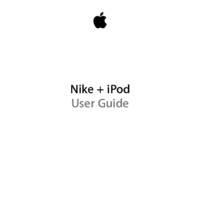
 (13 pages)
(13 pages)



 (40 pages)
(40 pages)







Commentaires sur ces manuels