Apple iMovie HD Manuel d'utilisateur
Naviguer en ligne ou télécharger Manuel d'utilisateur pour Logiciel Apple iMovie HD. iMovie HD: Making Movies - Jim Heid`s Mac iLife 09 Site Manuel d'utilisatio
- Page / 32
- Table des matières
- MARQUE LIVRES




- Making Movies 1
- Trim the Fat 3
- Sequence Clips 3
- Add Eye Candy 3
- How Square Are Your Movies? 4
- Choosing a Video Format 4
- Importing DV and HDV Video 5
- Working with Clips 6
- Other Ways to Add Clips 7
- Managing the Trash 8
- Creating Cutaways 9
- Adding Photos to Movies 10
- Advanced Ken Burns Techniques 12
- Adding Audio to Movies 13
- ⁄8-inch stereo minijack 14
- Working with Audio Tracks 15
- NEW spread M14a 16
- More Sound Advice 17
- Adding Transitions 18
- Creating Titles 19
- Adding Effects 20
- NEW spread M18a 21
- Making a Magic iMovie 22
- Tips for Making Magic 22
- Exporting to an 24
- HDV Camera 24
- Making VHS Dubs 24
- Creating Chapter Markers 25
- To Email a Movie 26
- To Share to an iPod 26
- To Share to iWeb 26
- More Ways to Share Movies 27
- Fun with Freeze Frames 28
- Navigation Tips 29
- More iMovie HD Tips 30
- Tips for Making Better Movies 31
Résumé du contenu
iMovie HD: Making MoviesThe Macintosh iLife ’06About this PDF The PDF that you're holding in your hands (kind of) is the entire iMovie HD 6
Play or pause the preview.Loop the preview playback.Specify the desired start and end zoom settings by dragging the slider or by typing in the box.
iMovie HD’s support for multiple video formats introduces some special Ken Burns considerations.4:3 formats. Working in the standard DV, iSight, or MP
Step 1.Set up the first Ken Burns move as desired and then apply it.Step 2.In the photo browser, select a different photo, and then select the same pho
Step 4. Locate the song you want to import.You can choose a specific playlist from the list of sources.You can sort the list of songs by clicking on a
But if the mike is too close, stereo sepa-ration is exaggerated—some sounds come only from the left speaker, others only from the right, and sounds in
Adjusting Volume Over TimeHere’s how to adjust a track’s volume level to accommodate narration or dialog in another track. Step 1.Choose Show Clip Vol
Sound engineers go to great lengths to record high-quality sound during movie making, but what you hear when watching a movie is much different than w
Camcorder Sound SettingsMost miniDV camcorders provide two sound-recording settings: 12-bit and 16-bit. Always record using the 16-bit setting. If yo
The preview controls (from left) begin play-back of the preview, loop playback, cancel the transition, or add it to the timeline.When you select a tr
Choosing ColorsTo choose a color for title text, click the Color button in the Titles pane. Click on the color palette to choose your hue. To match a
The monitor dis-plays video as you import it or play it back.Switch between the clip viewer and the timeline viewer (page 231).The scrubber bar lets
Effects Over TimeEffects aren’t an all-or-nothing proposi-tion—iMovie HD can apply or remove an effect gradually. Apply the Black & White effect o
NEW spread M18aPlay the preview and control whether the preview plays over and over (loops).To view specific parts of the theme element, drag the motio
If you know that the footage you want occupies just a portion of the tape, check this option and specify how many minutes of video to capture. The Ma
If you’re like the vast majority of iMovie HD users, you shoot and edit in the DV format—the most popular digital video format.But iMovie HD isn’t li
Exporting to an HDV CameraExporting high-definition video to an HDV camera involves the same steps listed at left. The one significant difference involv
Naming ChaptersFor movies containing chapter markers, iDVD creates a “Scene Selection” menu button. When your DVD’s viewers choose that button, they g
To Email a MovieStep 1.Choose Email from the Share menu. Specify the settings shown below, then click Share.Name your shared movie.To share only some
Exporting a QuickTime MovieTo export your project as a QuickTime movie, choose QuickTime from the Share menu, or press Shift-1-E, and then click the Q
Step 1. Trim as NeededOnce you’ve chosen a video clip for this project, trim its start point so the clip begins at the most appropriate spot. For exam
Many of iMovie HD’s visual effects are candidates for sound effects, too. Pair the Fairy Dust effect with the Stardust sound effect. Combine the Elect
Editing video is one of the most complex tasks you will perform in iLife. Not that it’s technically difficult—iMovie HD, FireWire, and the latest video
Get links to iMovie HD add-ons.www.macilife.com/imoviereason is because the video frame size is smaller—352 by 240 pixels, instead of DVD’s 720 by 480
Somewhere in your closet is a full-sized VHS camcorder—the kind that rested on your shoulder like a rocket launcher. You want to get that old VHS vide
For animators, patience isn’t a virtue—it’s a must. Move objects slowly and gradually—just a fraction of an inch between frames. And whatever you do,
How Square Are Your Movies?Many of the differences among video formats aren’t visible at first glance, but one of the differences definitely is: the asp
To make your imported video easy to work with, use iMovie HD’s scene-detection feature, which causes iMovie HD to begin a new clip each time it detect
Trimming is the opposite of cropping. When you crop, you use the crop markers to indicate which portion of a clip you want to keep. When you trim, you
You can view your project’s march of time in either of two ways: using the timeline viewer or the clip viewer. Each viewer has its strengths, and you’
Tips for TrimmingResurrecting trimmed footage. Need to bring back some footage that you trimmed away? Just drag the edge of the clip again. For examp
When you choose Paste Over at Playhead, iMovie HD uses as much footage from your cutaway clip as is needed to fill the region you highlighted. For exam
Plus de documents pour Logiciel Apple iMovie HD

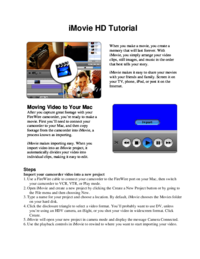




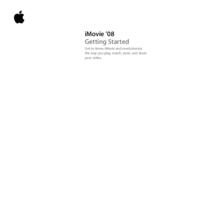

 (18 pages)
(18 pages)







Commentaires sur ces manuels