Apple Xserve Guide de l'utilisateur
Naviguer en ligne ou télécharger Guide de l'utilisateur pour PC/postes de travail Apple Xserve. Apple Xserve User`s guide [en] Manuel d'utilisatio
- Page / 95
- Table des matières
- DEPANNAGE
- MARQUE LIVRES




- Service Source 1
- Xserve G5 1
- Take Apart 2
- General Information 3
- Hard Drive 6
- Opening the Server 8
- Procedure 12
- PCI or PCI-X Card 13
- Part Location 14
- RAID Card and Standoff 16
- Replacing Standoff 19
- PCI Riser 20
- Power Supply Fan Duct 23
- PCI Fan Duct 25
- Preliminary Steps 27
- Optical Drive 29
- Optical Drive Cable 32
- Processor 34
- Fan Array 37
- Locking Mechanism Rod 39
- Front Bezel 42
- Replacement Procedure 44
- Front Buttons 45
- Light Pipe 47
- Front Panel Board 49
- Front Panel Board Cable 51
- FireWire Cable 53
- Power Cable 55
- Hard Drive Cable 57
- RAID Card Cables 59
- 60 - Xserve G5 Take Apart 62
- RAID Card Cables 62
- Drive Interconnect Board 63
- Power Supply 66
- Logic Board 70
- Troubleshooting 75
- Power Supply Verification 79
- Diagnostic Tools 80
- Status Lights 81
- Table 1: Status Lights 81
- Remote Monitoring Software 82
- Server Monitor 82
- Remote Diagnostics 82
- Symptom Charts 83
- Error Lights 86
- Internal Optical Drive 88
- USB Devices 89
- FireWire Devices 90
- Network Problems 91
- Miscellaneous 91
- Internal Views, Xserve G5 93
- External Views, Xserve G5 95
Résumé du contenu
© 2005 Apple Computer, Inc. All rights reserved. Service SourceXserve G5 Xserve G5, Xserve G5 (Cluster Node), and Xserve G5 (January 2005)Updated
8 - Xserve G5 Take Apart DIMMs DIMMs Xserve G5 has eight Dual Inline Memory Module (DIMM) slots arranged in two banks. The slots accept Double-Data-
Xserve G5 Take Apart - 9 DIMMs Important: Always install DIMMs in pairs of equal size. Memory from older Macintosh computers is not compatible wit
10 - Xserve G5 Take Apart DIMMs Procedure 1. Push down the ejectors on the DIMM slot. 2. Holding the DIMM by both top corners, lift it straight up o
Xserve G5 Take Apart - 11 PCI or PCI-X Card PCI or PCI-X Card In both Xserve G5/Xserve G5 (January 2005) and Xserve G5 (Cluster Node), there are tw
12 - Xserve G5 Take Apart PCI or PCI-X Card Part Location
Xserve G5 Take Apart - 13 PCI or PCI-X Card Procedure Note: If you are removing a RAID card, refer to the following Take Apart topic “RAID Card.”1
14 - Xserve G5 Take Apart RAID Card and Standoff RAID Card and Standoff Tools No tools are required for this procedure. You may, however, find a Phil
Xserve G5 Take Apart - 15 RAID Card and Standoff Procedure 1. Release the thumbscrew that secures the PCI/PCI-X card(s) to the back of the server a
16 - Xserve G5 Take Apart RAID Card and Standoff3. Turn the card over and disconnect the three RAID card cables. Replacement Note: Before installin
Xserve G5 Take Apart - 17 RAID Card and Standoff Replacing Standoff Follow these steps to replace a missing RAID card standoff..1. Mark the postion
© 2005 Apple Computer, Inc. All rights reserved. Service Source Take Apart Xserve G5
18 - Xserve G5 Take Apart PCI Riser PCI Riser Tools No tools are required for this procedure. You may, however, find a Phillips screwdriver useful in
Xserve G5 Take Apart - 19 PCI Riser Procedure If all cards installed are the standard 7-inch version, you can remove the cards and riser as a unit.
20 - Xserve G5 Take Apart PCI Riser5. If you are replacing the riser, disconnect the PCI card(s) from the original riser and transfer them to the ne
Xserve G5 Take Apart - 21 Power Supply Fan Duct Power Supply Fan Duct Tools The only tool required for this procedure is a small flat-blade screwdri
22 - Xserve G5 Take Apart Power Supply Fan Duct Procedure 1. Insert a small flat-blade screwdriver under the latch at the right side of the duct and
Xserve G5 Take Apart - 23 PCI Fan DuctPCI Fan DuctThe PCI fan is attached to a plastic duct; you remove the fan and duct as a unit.ToolsThe only tool
24 - Xserve G5 Take Apart PCI Fan DuctProcedure1. Insert a small flat-blade screwdriver under the latch at the side of the PCI fan duct and pry the lat
Xserve G5 Take Apart - 25 PCI FanPCI FanThe PCI fan is located inside the PCI fan duct.ToolsNo tools are required for this procedure. Preliminary Step
26 - Xserve G5 Take Apart PCI FanProcedure1. Remove the three screws that mount the PCI fan to the PCI fan duct.2. Remove the fan from the duct.
Xserve G5 Take Apart - 27 Optical Drive, Xserve G5Optical Drive, Xserve G5Note: The Xserve G5 (Cluster Node) server does not include an optical drive.
Xserve G5 Take Apart - 1 General Information General Information Overview Xserve G5 is a server designed to mount into a rack; Apple recommends tha
28 - Xserve G5 Take Apart Optical Drive, Xserve G5Procedure1. Disconnect the optical drive cable from the optical drive. 2. Rotate the optical drive c
Xserve G5 Take Apart - 29 Optical Drive, Xserve G5Replacement Note: Before installing the replacement drive, you must transfer the side brackets and t
30 - Xserve G5 Take Apart Optical Drive Cable, Xserve G5Optical Drive Cable, Xserve G5ToolsNo tools are required for this procedure.Preliminary StepsB
Xserve G5 Take Apart - 31 Optical Drive Cable, Xserve G5 Procedure Warning: The optical drive cable is attached to the enclosure with adhesive on
32 - Xserve G5 Take Apart Processor Processor Important: The heatsink is part of the processor in Xserve G5/Xserve G5 (January 2005); do not attemp
Xserve G5 Take Apart - 33 ProcessorProcedure1. Lift the processor cap straight up and remove it from the processor/heatsink.Note: The cap is attache
34 - Xserve G5 Take Apart Processor2. Using a Phillips screwdriver, remove the six screws that mount the heatsink and processor to the logic board. Re
Xserve G5 Take Apart - 35 Fan ArrayFan ArrayToolsNo tools are required for this procedure. You may, however, find a Phillips screwdriver useful in rele
36 - Xserve G5 Take Apart Fan ArrayProcedure1. Disconnect the optical drive cable from the logic board and move the cable out of the way.2. Press in t
Xserve G5 Take Apart - 37 Locking Mechanism RodLocking Mechanism RodToolsNo tools are required for this procedure.Preliminary StepsBefore you begin, o
2 - Xserve G5 Take Apart General Information Important: There are two versions of the Xserve G5 logic board that must be replaced like-for-like. Id
38 - Xserve G5 Take Apart Locking Mechanism RodProcedure1. Pull back the latch to release the gear end of the locking mechanism rod. 2. Tilt up the ge
Xserve G5 Take Apart - 39 Locking Mechanism Rod2. To install the locking rod, insert the key-hole end of the rod into the port on the front bezel.Note
40 - Xserve G5 Take Apart Front BezelFront BezelNote: Although the illustrations for this procedure are based on Xserve G5/Xserve G5 (January 2005), t
Xserve G5 Take Apart - 41 Front BezelProcedure1. Using a Phillips screwdriver, remove the screws that attach the two front bezel brackets to the serve
42 - Xserve G5 Take Apart Front BezelReplacement Procedure1. Transfer the system identifier and power buttons from the original front bezel to the repl
Xserve G5 Take Apart - 43 Front ButtonsFront ButtonsNote: This procedure explains how to remove the power and system ID buttons from the front bezel.T
44 - Xserve G5 Take Apart Front ButtonsProcedure1. Holding the power button by the plastic tab, lift straight up and remove the button from the front
Xserve G5 Take Apart - 45 Light PipeLight PipeToolsThe only tool required for this procedure is a Phillips screwdriver.Preliminary StepsBefore you beg
46 - Xserve G5 Take Apart Light PipeProcedure1. Ease first one side and then the other side of the light pipe assembly from its opening in the front of
Xserve G5 Take Apart - 47 Front Panel BoardFront Panel BoardToolsThe only tool required for this procedure is a Phillips screwdriver.Preliminary Steps
Xserve G5 Take Apart - 3 General Information Before Opening the Server Serial Number Be sure to write down the server’s serial number. If the serve
48 - Xserve G5 Take Apart Front Panel BoardProcedure1. Disconnect the FireWire cable from the front panel board.2. Release the two locking levers on t
Xserve G5 Take Apart - 49 Front Panel Board CableFront Panel Board CableToolsNo tools are required for this procedure.Preliminary StepsBefore you begi
50 - Xserve G5 Take Apart Front Panel Board CableProcedure1. Release the locking levers on the cable connectors and disconnect the front panel board c
Xserve G5 Take Apart - 51 FireWire CableFireWire CableToolsNo tools are required for this procedure.Preliminary StepsBefore you begin, do the followin
52 - Xserve G5 Take Apart FireWire CableProcedure1. Disconnect the FireWire cable from the front panel board.2. Disconnect the FireWire cable from the
Xserve G5 Take Apart - 53 Power CablePower CableToolsNo tools are required for this procedure.Preliminary StepsBefore you begin, do the following:• Op
54 - Xserve G5 Take Apart Power Cable Procedure 1. Disconnect the optical drive cable from the logic board and move the cable connector out of the w
Xserve G5 Take Apart - 55 Hard Drive Cable Hard Drive Cable The following procedure explains how to remove a three-headed hard drive cable from the
56 - Xserve G5 Take Apart Hard Drive Cable Procedure 1. Disconnect the drive cable from the drive interconnect board.2. Disconnect the drive cable f
Xserve G5 Take Apart - 57 RAID Card CablesRAID Card CablesToolsNo tools are required for this procedure. You may, however, find a Phillips screwdriver
4 - Xserve G5 Take Apart Hard Drive Hard Drive Xserve G5 and Xserve G5 (January 2005) include three hard drive bays at the front of the server; Xser
58 - Xserve G5 Take Apart RAID Card CablesProcedure1. Release the thumbscrew that secures the PCI/PCI-X card(s) to the back of the server and swing th
Xserve G5 Take Apart - 59 RAID Card Cables3. Turn the card over and disconnect the three RAID card cables from the card. 4. Disconnect the three RAID
60 - Xserve G5 Take Apart RAID Card CablesReplacement Note: Be sure to route the cables under the clear plastic card guide and behind the post that ho
Xserve G5 Take Apart - 61 Drive Interconnect BoardDrive Interconnect BoardToolsNo tools are required for this procedure. You may, however, find a Phill
62 - Xserve G5 Take Apart Drive Interconnect BoardProcedure1. Disconnect the following cables from the logic board and move them out of the way:• fron
Xserve G5 Take Apart - 63 Drive Interconnect Board2. Disconnect the following cables from the drive interconnect board:• power cable• hard drive cable
64 - Xserve G5 Take Apart Power SupplyPower SupplyToolsNo tools are required for this procedure. You may, however, find a Phillips screwdriver useful i
Xserve G5 Take Apart - 65 Power Supply Procedure 1. Release the thumbscrew that secures the power supply to the chassis. Note: The thumbscrew is c
66 - Xserve G5 Take Apart Battery Battery Tools No tools are required for this procedure. You may, however, find a flat-blade screwdriver useful in pr
Xserve G5 Take Apart - 67 BatteryProcedure1. Pry up the battery from its holder.Note: You may first need to spread the two tabs on the holder sligh
Xserve G5 Take Apart - 5 Hard Drive Procedure 1. Make sure the drive being replaced is not in use by any application and is not being shared by the
68 - Xserve G5 Take Apart Logic BoardLogic BoardToolsThe only tool required for this procedure is a Phillips screwdriver.Preliminary StepsBefore you b
Xserve G5 Take Apart - 69 Logic BoardPart LocationNote: The version 2 logic board is shown above.
70 - Xserve G5 Take Apart Logic BoardProcedure1. Disconnect the FireWire cable from the logic board2. Release the two locking levers on the front pane
Xserve G5 Take Apart - 71 Logic Board6. Using a Phillips screwdriver, release the thumbscrew that secures the logic board to the chassis (indicated by
72 - Xserve G5 Take Apart Logic BoardImportant: When replacing the logic board, make sure the board’s connectors fit through the appropriate openings i
© 2005 Apple Computer, Inc. All rights reserved. Service SourceTroubleshooting Xserve G5
Xserve G5 Troubleshooting - 1 General Information General Information What’s New Hot-Pluggable Serial ATA Drives Xserve G5 and Xserve G5 (January 2
2 - Xserve G5 Troubleshooting General Information Ports The standard configuration of Xserve G5 includes the following ports on the back panel: two g
Xserve G5 Troubleshooting - 3 General Information Resetting the PMU on the Logic Board The PMU (Power Management Unit) is a microcontroller chip th
4 - Xserve G5 Troubleshooting General Information Power Supply Verification If the server fails to power on, first reset the PMU. Then follow the proc
6 - Xserve G5 Take Apart Opening the Server Opening the Server The server slides open from the front of the rack. The server’s top cover remains in
Xserve G5 Troubleshooting - 5 General Information Entering Firmware Boot Commands From the Front Panel You can use the system identifier button on t
6 - Xserve G5 Troubleshooting General Information Status Lights The server’s status lights are shown in the figure and table below. While the illustr
Xserve G5 Troubleshooting - 7 General Information Remote Monitoring SoftwareServer Monitor Server Monitor is an application installed with Xserve s
8 - Xserve G5 TroubleshootingStartup Symptom Charts Symptom Charts How to Use the Symptom Charts The Symptom Charts included in this chapter will he
Xserve G5 Troubleshooting - 9 Startup Symptom Charts Memory error message appears on the screen 1. Reseat the DIMMs. 2. Verify that the correct SDRA
10 - Xserve G5 TroubleshootingStartup Symptom Charts6. Replace the logic board. Note: When installing the new logic board, make sure the ports and
Xserve G5 Troubleshooting - 11 Error Lights Symptom Charts Error Lights Note: Error lights flash before system software loads. Server activity light
12 - Xserve G5 TroubleshootingVideo Symptom Charts Video Screen is black, but activity lights flash at startup, drive operates, blowers are running,
Xserve G5 Troubleshooting - 13 Hard Drive Symptom Charts Hard Drive Flashing question mark appears on the screen 1. Reseat the drive module in the fi
14 - Xserve G5 TroubleshootingUSB Devices Symptom Charts Disc will not eject 1. If the server is locked, unlock it.2. Verify the disc is not in use.
Xserve G5 Take Apart - 7 Opening the Server Procedure 1. Release the two thumbscrews at the front of the server. Note: The thumbscrews are captive
Xserve G5 Troubleshooting - 15 FireWire Devices Symptom Charts FireWire Devices FireWire device connected to port on back panel: No FireWire device
16 - Xserve G5 TroubleshootingNetwork Problems Symptom ChartsNetwork ProblemsServer cannot be seen on network1. Open the Network system preference pa
© 2005 Apple Computer, Inc. All rights reserved. Service SourceViews Xserve G5
Xserve G5 Views - 1 Internal Views, Xserve G5 Internal Views, Xserve G5 Exploded ViewOptical DriveCD-ROM 661-3150Combo 661-3151Optical DriveCable92
2 - Xserve G5 Views Internal Views, Xserve G5 Logic BoardFireWire800Ports (2)USB2.0Ports (2)SerialPortEthernetPorts (2)System Identifier ButtonBatte
Xserve G5 Views - 3 External Views, Xserve G5 External Views, Xserve G5 Front PanelBack PanelSecuring Thumbscrews (2)Drive ModuleStatus LightDrive
Plus de documents pour PC/postes de travail Apple Xserve
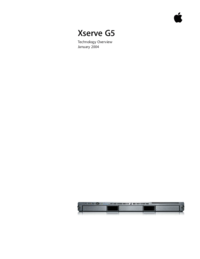
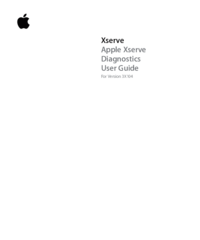

 (171 pages)
(171 pages)



 (60 pages)
(60 pages)







Commentaires sur ces manuels