Apple iPod touch Guide de l'utilisateur Page 1
Naviguer en ligne ou télécharger Guide de l'utilisateur pour Lecteurs MP3/MP4 Apple iPod touch. Apple iPod touch User guide Manuel d'utilisatio
- Page / 141
- Table des matières
- MARQUE LIVRES
- User Guide 1
- Contents 2
- Accessories 10
- Home button 11
- Volume buttons 11
- Status icons 12
- Getting Started 13
- Connecting to the Internet 14
- VPN access 15
- Syncing with iTunes 17
- Using apps 18
- Scrolling 19
- Zooming in or out 20
- Customizing the Home screen 21
- Changing the wallpaper 22
- Entering Text 23
- Suggested 24
- Editing text 25
- Changing the keyboard layout 25
- Printing 26
- Searching 27
- In Camera or Photos 30
- Tweet a photo 30
- Bluetooth devices 31
- Charging the battery 32
- Security features 33
- Cleaning iPod touch 34
- Adding music and audio 35
- Playing songs and other audio 35
- Additional audio controls 37
- Viewing tracks on an album 39
- Searching audio content 39
- Playlists 41
- Home Sharing 41
- About Videos 42
- Playing videos 42
- Searching for videos 43
- Watching rented movies 43
- Watching videos on a TV 44
- Using Home Sharing 44
- Setting a sleep timer 45
- Messages 46
- Sending messages to a group 47
- Editing conversations 48
- Searching messages 48
- FaceTime 49
- Making a FaceTime call 50
- While on a FaceTime call 50
- About Camera 51
- Taking photos and videos 51
- Editing photos 53
- Trimming videos 53
- Photo Stream 54
- Viewing photos and videos 55
- Viewing slideshows 56
- Organizing photos and videos 56
- Sharing photos and videos 57
- Printing photos 57
- Game Center 58
- Signing in to Game Center 59
- Playing games 59
- Playing with friends 59
- Game Center settings 60
- Checking and reading email 61
- Sending mail 62
- Using links and detected data 63
- Viewing attachments 63
- Organizing mail 64
- Searching mail 64
- Mail accounts and settings 64
- Mail settings 65
- Reminders 66
- Setting a reminder 67
- Managing completed reminders 68
- Searching reminders 68
- Viewing webpages 69
- Reading List 70
- Bookmarks and history 71
- Web clips 71
- Newsstand 72
- Calendar 73
- Adding events 74
- Responding to invitations 74
- Searching calendars 74
- Subscribing to calendars 75
- About YouTube 76
- Sending videos to YouTube 78
- Viewing stock quotes 79
- Getting more information 80
- Finding locations 81
- Getting directions 82
- Showing trac conditions 83
- Map views 84
- Getting weather information 85
- About Notes 86
- Writing notes 86
- Reading and editing notes 87
- Searching notes 87
- Printing or emailing notes 87
- About Clock 88
- Setting world clocks 88
- Setting alarms 89
- Using the stopwatch 89
- Setting a timer 89
- Calculator 90
- Voice Memos 91
- Listening to a recording 92
- About the iTunes Store 93
- Purchasing or renting videos 94
- Following artists and friends 95
- Checking download status 96
- Changing the browse buttons 96
- Viewing account information 96
- Verifying downloads 96
- App Store 97
- Finding and downloading apps 98
- Deleting apps 98
- Store settings 99
- Settings 100
- Notications 101
- Location Services 102
- Brightness 102
- Wallpaper 103
- Passcode Lock 104
- Spotlight Search 104
- Auto-Lock 104
- Restrictions 105
- Date & Time 106
- Keyboard 106
- International 106
- Settings for apps 107
- Contacts 108
- Searching contacts 109
- Adding and editing contacts 109
- Unied contacts 110
- Nike + iPod 111
- Working out with Nike + iPod 112
- Calibrating Nike + iPod 112
- About iBooks 113
- Using the iBookstore 113
- Syncing books and PDFs 114
- Reading books 114
- Changing a book’s appearance 116
- Printing or emailing a PDF 116
- Organizing the bookshelf 116
- Accessibility 118
- Setting up VoiceOver 119
- Using VoiceOver 120
- Learning VoiceOver gestures 121
- Chapter 30 Accessibility 122
- Using VoiceOver with Safari 125
- Using VoiceOver with Maps 125
- Triple-click Home 128
- Universal Access in OS X 130
- Widescreen keyboards 130
- Voice Control 130
- Closed captioning 130
- International Keyboards 131
- Typing using Cangjie 132
- Typing using Stroke (Wubihua) 132
- Typing using Zhuyin 132
- Drawing Chinese characters 132
- Japanese 133
- Typing emoji characters 133
- Using the candidate list 133
- Using shortcuts 133
- Vietnamese 134
- Support and Other Information 135
- Backing up with iTunes 136
- Removing an iTunes backup 136
- File sharing 137
- Apple and the environment 140
Résumé du contenu
iPod touchUser GuideFor iOS 5.1 Software
AccessoriesThe following accessories are included with iPod touch:Dock Connector to USB CableApple EarphonesItem What you can do with itApple Earphone
Settings26Settings lets you congure iPod touch, set app options, add accounts, and enter other preferences.Airplane modeAirplane mode disables the wi
Join a closed Wi-Fi network To join a Wi-Fi network that isn’t shown in the list of scanned networks, go to Settings > Wi-Fi > Other, then enter
Some apps have additional options. For example, Messages lets you specify how many times the alert sound is repeated, and whether message previews are
Set whether iPod touch adjusts screen brightness automaticallyGo to Settings > Brightness and turn Auto-Brightness on or o. If Auto-Brightness is
Turn Bluetooth on or o: Go to Settings > General > Bluetooth.Connect to a Bluetooth device Tap the device in the Devices list, then follow the
Turn passcode lock o or change your passcodeGo to Settings > General > Passcode Lock.Set how long before your passcode is requiredGo to Settin
Multiplayer GamesWhen Multiplayer Games is turned o, you can’t request a match, send or receive invitations to play games, or add friends in Game Cen
AccessibilityTo turn on accessibility features, go to Settings > General > Accessibility and choose the features you want. See Chapter 30, “Acce
Contacts27About ContactsContacts lets you easily access and edit your contact lists from personal, business, and organizational accounts. You can sear
Searching contactsYou can search titles, and rst, last, and company names in your contacts on iPod touch. If you have a Microsoft Exchange account, a
Home buttonThe Home button takes you to the Home screen, no matter what you’re doing. It also provides other shortcuts. On the Home screen, tap any
Unied contactsWhen you sync contacts with multiple accounts, you might have entries for the same person in more than one account. To keep redundant c
Nike + iPod28About Nike + iPodWith a Nike + iPod Sensor (sold separately), the Nike + iPod app provides audible feedback on your speed, distance, tim
Link your sensor to iPod touch: Attach the sensor to your shoe, then go to Settings > Nike + iPod > Sensor.Link iPod touch to a dierent senso
iBooks29About iBooksiBooks is a great way to read and buy books. Download the free iBooks app from the App Store, and then get everything from classic
Syncing books and PDFsUse iTunes to sync your books and PDFs between iPod touch and your computer. When iPod touch is connected to your computer, the
Show the controls Tap near the center of the page.Turn the page Tap near the right or left margin of the page, or ick left or right. To change the di
Changing a book’s appearanceSome books let you change the type size, font, and page color.Change the brightness: Tap near the center of a page to dis
View a collection Tap the name of the current collection at the top of the screen, then pick a new collection from the list that appears.Manage collec
Accessibility30Universal Access featuresiPod touch (3rd generation or later) incorporates a variety of accessibility features, including:VoiceOver scr
When you go to a new screen, VoiceOver plays a sound and automatically selects and speaks the rst element of the screen (typically, the item in the u
Status iconsThe icons in the status bar at the top of the screen give information about iPod touch:Status icon What it meansWi-Fi* Shows that iPod tou
Using VoiceOverSelect items on the screen: Drag your nger over the screen. VoiceOver identies each element as you touch it. You can move systematic
Use a list index Some lists have an alphabetical index along the right side. The index can’t be selected by icking between elements; you must touch t
 Two-nger ick up: Read all from the top of the screen.  Two-nger ick down: Read all from the current position.  Two-nger “scrub”: Move two
The following lists show the available rotor options, depending on what you’re doing.Reading textSelect and hear text by:Character, word, or line ÂSpe
Entering and editing text with VoiceOverWhen you enter an editable text eld, you can use the onscreen keyboard or an external keyboard connected to i
Undo Shake iPod touch, ick left or right to choose the action to undo, then double-tap.Enter an accented character In standard typing mode, select th
VoiceOver keyboard commandsVO = Control-OptionRead all, starting from the current positionVO–ARead from the top VO–BMove to the status bar VO–MPress
C Form controlI ImageT TableS Static textW ARIA landmarkX ListM Element of the same type1 Level 1 heading2 Level 2 heading3 Level 3 heading4 Level 4 h
The current line contains additional text to the left ÂThe current line contains additional text to the right ÂSet the leftmost or rightmost cell to d
Large TextLarge Text lets you make the text larger in alerts, and in Calendar, Contacts, Mail, Messages, and Notes.Set the text size: Go to Settings
Getting Started2WARNING: To avoid injury, read all operating instructions in this guide and safety information in the iPod touch Important Product
Perform a ick or drag that uses 2, 3, 4, or 5 ngersTap the menu button, tap Gestures, and then tap the number of digits needed for the gesture. Whe
International KeyboardsAAppendixInternational keyboards let you type text in many dierent languages, including Asian languages and languages that are
Typing using CangjieBuild Chinese characters from the component Cangjie keys. As you type, suggested characters appear. Tap a character to choose it,
JapaneseYou can type Japanese using the Romaji or Kana keyboards. You can also type facemarks.Typing Japanese kanaUse the Kana keypad to select syllab
VietnameseTouch and hold a character to see the available diacritical marks, then slide to choose the one you want.You can also type the following ke
Support and Other InformationBAppendixiPod touch Support siteComprehensive support information is available online at www.apple.com/support/ipodtouch.
If you didn't enable iCloud backup when you rst set up iPod touch, you can turn it on in iCloud settings.Turn on iCloud backups Go to Settings
2 Click Devices (iPod touch doesn’t need to be connected). 3 Select the backup you want to remove, then click Delete Backup. 4 Click Delete, to co
Safety, software, and service informationThis table describes where to get more iPod touch-related safety, software, and service information.To learn
European Union—disposal information: The symbol above means that according to local laws and regulations your product should be disposed of separatel
Connecting iPod touch to your computerIf you don’t have Wi-Fi access, you might need to connect iPod touch to your computer to complete setup. You can
Apple and the environmentAt Apple, we recognize our responsibility to minimize the environmental impacts of our operations and products. For more info
KApple Inc. © 2012 Apple Inc. All rights reserved.Apple, the Apple logo, AirPlay, AirPort, AirPort Express, AirPort Extreme, Aperture, Apple TV, Cove
VPN accessVPN (virtual private network) provides secure access over the Internet to private networks, such as the network at your company or school. U
iCloudiCloud is a service that stores your content, including music, photos, contacts, calendars, and supported documents. Content stored in iCloud is
View and download previous iTunes Store purchasesGo to iTunes and tap Purchased.View and download previous App Store purchasesGo to App Store, tap Up
Basics3Using appsThe high-resolution Multi-Touch screen and simple nger gestures make it easy to use iPod touch apps.Opening and switching appsOpen
Force an app to close: Touch and hold the app icon until it begins to jiggle, then tap . Removing an app from the recents list forces it to quit.Scr
Contents9 Chapter 1: iPod touch at a Glance9 iPod touch overview10 Accessories10 Buttons12 Status icons13 Chapter 2: Getting Started13 Viewin
Zooming in or outWhen viewing photos, webpages, email, or maps, you can zoom in and out. Pinch your ngers together or apart. For photos and webpages,
Customizing the Home screenYou can customize the layout of icons on the Home screen—including the Dock icons along the bottom of the screen. If you wa
The new folder contains the two icons, and shows the folder’s name. You can tap the name eld and enter a dierent name.Put an item in a folder While
TypingThe onscreen keyboard appears anytime you need to type.Entering TextThe onscreen keyboard appears when you tap an area where you need to enter t
Auto-correction and spell checkingFor many languages, iPod touch corrects misspellings or makes suggestions as you type. When iPod touch suggests a wo
Editing textIt’s easy to make changes to text you enter. An onscreen magnifying glass helps you position the insertion point. Grab points on selected
Using an Apple Wireless KeyboardYou can use an Apple Wireless Keyboard (available separately; iPod touch 3rd generation or later) for typing on iPod t
SearchingYou can search many apps on iPod touch, including Mail, Calendar, Music, Videos, Notes, Messages, and Contacts. You can search an individual
Voice ControlVoice Control (iPod touch 3rd generation or later) lets you control music playback using voice commands. To use Voice Control with iPod t
NoticationsNotication Center displays all your alerts in one place, including alerts about:New email ÂNew text messages ÂReminders ÂCalendar events
40 Genius41 Playlists41 Home Sharing42 Chapter 5: Videos42 About Videos42 Playing videos43 Searching for videos43 Watching rented movies44 W
TwitterSign in to your Twitter account (or create a new account) in Settings to enable Tweets with attachments from the following apps:Camera—with a p
Get quick access to the AirPlay controlsWhen the screen is on, double-click the Home button and scroll to the left end of the multitasking bar.Switch
BatteryiPod touch has an internal rechargeable battery. The battery isn’t user accessible and should be replaced only by Apple or an Apple Authorized
Important: If iPod touch is very low on power, it may display one of the following images, indicating that iPod touch needs to charge for up to ten m
 Remote Passcode Lock: Lets you remotely lock your iPod touch and create a 4-digit passcode, if you haven’t set one previously.  Remote Wipe: Let
Music4Adding music and audioTo get music and other audio content onto iPod touch:Purchase and download content from the iTunes Store on iPod touch. Se
View the Now Playing screen: Tap Now Playing.Next/Fast-forwardPlay/PauseTrack listBackVolumePrevious/RewindAirPlayCustomize the browse buttons Tap Mo
Additional audio controlsTo display additional controls, tap the album artwork on the Now Playing screen. You can see elapsed time, remaining time, an
Using Voice Control with MusicYou can use Voice Control (iPod touch 3rd generation or later) to control music playback on iPod touch. See “Voice Contr
Viewing tracks on an albumSee all the tracks on the album that contains the current song: On the Now Playing screen, tap . Tap a track to play it.
61 Chapter 11: Mail61 Checking and reading email62 Working with multiple accounts62 Sending mail63 Using links and detected data63 Viewing atta
GeniusA Genius playlist is a collection of songs from your library that go great together. You can create Genius playlists in iTunes and sync them to
PlaylistsYou can create and edit your own playlists on iPod touch, or edit playlists synced from iTunes on your computer.Create a playlist: View Play
Videos5About VideosWith iPod touch, you can view movies, music videos, and video podcasts from iTunes, and, if they’re available in your area, TV show
Rewind or fast-forward Touch and hold or .Stop watching a video Tap Done.Select a dierent audio language (if available)Tap , then choose a langua
Watching videos on a TVYou can stream videos wirelessly to your TV using AirPlay and Apple TV, or connect iPod touch to your TV using any of the follo
Setting a sleep timerYou can set iPod touch to stop playing music or videos after a period of time.Set a sleep timer: From the Home screen choose Clo
Messages6Sending and receiving messagesUsing the Messages app and the built-in iMessage service, you can send free text messages over Wi-Fi to other i
Use emoji characters Go to Settings > General > Keyboard > International Keyboards > Add New Keyboard, then tap Emoji to make that keyboar
Editing conversationsIf you want to keep just part of a conversation, you can delete the parts you don’t want. You can also delete entire conversation
FaceTime7About FaceTimeFaceTime lets you make video calls over Wi-Fi. Use the front camera to talk face-to-face, or the main camera to share what you
79 Chapter 17: Stocks79 Viewing stock quotes80 Getting more information81 Chapter 18: Maps81 Finding locations82 Getting directions83 Getting
Making a FaceTime callTo make a FaceTime call, choose someone from your contacts, favorites, or list of recent calls.When you open FaceTime, you may b
Camera8About CameraWith iPod touch 4th generation, the built-in camera lets you take both still photos and videos. There’s a camera on the back, and a
Take a photo: Make sure the Camera/Video switch is set to , then aim iPod touch and tap . You can also take a photo by pressing the volume up butto
Editing photosYou can rotate, enhance, remove red-eye, and crop photos. Enhancing improves a photo’s overall darkness or lightness, color saturation,
Photo StreamWith Photo Stream—a feature of iCloud—photos you take on iPod touch are automatically uploaded to iCloud and pushed to all your other devi
Photos9Viewing photos and videosPhotos lets you view photos and videos on iPod touch, in your:Camera Roll album—photos and videos you take with the bu
Show or hide the controls Tap the full-screen photo or video.See the next or previous photo or videoFlick left or right.Zoom in or out Double-tap or
Sharing photos and videosSend a photo or video in an email, text message, or Tweet: Choose a photo or video, then tap . If you don’t see , tap the
Game Center10About Game CenterDiscover new games and share your game experiences with friends around the world in Game Center (iPod touch 3rd generati
Signing in to Game CenterSign in: Open Game Center. If you see your nickname and photo at the top of the screen, you’re already signed in. If not, en
97 Chapter 25: App Store97 About the App Store98 Finding and downloading apps98 Deleting apps99 Store settings100 Chapter 26: Settings100 Air
Search for someone in your list of friendsTap the status bar to scroll to the top of the screen, then tap the search eld and start typing.Prevent ga
Mail11Mail works with iCloud, Microsoft Exchange, and many of the most popular email systems—including Yahoo!, Google, Hotmail, and AOL—as well as oth
Resize a column of text to t the screenDouble-tap the text.See all the recipients of a message Tap Details. Tap a name or email address to see the r
Using links and detected dataiPod touch detects web links, phone numbers, email addresses, dates, and other types of information that you can use to o
Organizing mailYou can organize messages in any mailbox, folder, or search results window. You can delete or mark messages as read. You can also move
Some settings depend on the type of account. Your service provider or system administrator can provide the information you need to enter.Change an acc
Reminders12About RemindersReminders lets you organize your life—complete with reminders so you don’t miss a due date. Reminders works with your calend
Setting a reminderYou can set a reminder for a date and time and have Reminders alert you when the item is due.Add a reminder: In Reminders, tap , t
Managing reminders in date viewUse date view to view and manage reminders that have a due date.View reminders for a date: At the top of the screen, t
Safari13Safari lets you surf the web and view webpages. Create bookmarks on iPod touch and sync them with your computer. Add web clips to the Home scr
129 Mono Audio129 AssistiveTouch130 Universal Access in OS X130 Minimum font size for mail messages130 Widescreen keyboards130 Voice Control130
Go to another page Tap , ick left or right, then tap the page.Stop a webpage from loading Tap .Reload a webpage Tap in the address eld.Close a p
SearchingThe search eld in the upper-right corner lets you search the web, and the current page or PDF.Search the web, and the current page or search
Newsstand14About NewsstandNewsstand organizes your magazine and newspaper app subscriptions with a shelf that lets you access your publications quickl
Calendar15About CalendarCalendar makes it easy to stay on schedule. You can view individual calendars, or several calendars at once. You can view your
View the Birthdays calendar Tap Calendars, then tap Birthdays to include birthdays from your Contacts with your events.See the details of an event Tap
Subscribing to calendarsYou can subscribe to calendars that use the iCalendar (.ics) format. Many calendar-based services support calendar subscriptio
YouTube16About YouTubeYouTube lets you watch short videos submitted by people from around the world. Some YouTube features require a YouTube account.
Playing videosWatch a video: Tap any video as you browse. Playback starts when enough of the video is downloaded to iPod touch. The shaded portion of
Sharing videos, comments, and ratingsShow the controls for sharing, commenting, and rating: Tap next to the video.Email a link to a video Tap nex
Stocks17Viewing stock quotesStocks lets you see the latest available quotes for your selected stocks, funds, and indexes. To use Stocks, iPod touch mu
Delete a stock Tap and tap next to a stock, then tap Delete.Change the order of the list Tap . Then drag next to a stock or index to a new plac
Maps18Finding locationsWARNING: For important information about driving and navigating safely, see the Important Product Information Guide at www.app
See the name or description of a locationTap the pin.See a list of the businesses found in a searchTap , then tap List.Tap a business to see its loc
If you’re taking public transit, tap to set your departure or arrival time, and to choose a schedule for the trip. Tap the icon at a stop to see the
Map viewsSee a satellite view or hybrid view: Tap , then select the view you want.See the Google Street View of a location: Tap . Flick left or ri
Weather19Getting weather informationTap Weather on the Home screen to get the current temperature and six-day forecast for one or more cities around t
Notes20About NotesType notes on iPod touch, and iCloud makes them available on your other iOS devices and Mac computers. You can also read and create
Reading and editing notesNotes are listed with the most recent at the top. If you use more than one iOS device or computer with your iCloud account, n
Clock21About ClockYou can use Clock to check the time anywhere in the world, set an alarm, time an event, or set a timer.Add a clock.View clocks, set
Setting alarmsYou can set multiple alarms. Set each alarm to repeat on days you specify, or to sound only once.Set an alarm: Tap Alarm and tap .Chan
iPod touch at a Glance1iPod touch overviewiPod touch 4th generationMicrophone(on back)On/OffbuttonVolumebuttons(on side)HeadphonesportSpeakerDockconne
Calculator22Using the calculatorTap numbers and functions in Calculator just as you would with a standard calculator. When you tap the add, subtract,
Voice Memos23About Voice MemosVoice Memos lets you use iPod touch as a portable recording device using the built-in microphone, iPod touch or Bluetoot
Listening to a recordingPlay a recording: Tap , tap a memo, then tap . Tap to pause.Trim or relabel the recording.Attach the recording to an emai
iTunes Store24About the iTunes StoreUse the iTunes Store to add content to iPod touch. You can browse and purchase music, TV shows, and ringtones. You
Purchasing music, audiobooks, and tonesWhen you nd a song, album, alert tone, or audiobook you like in the iTunes Store, you can purchase and downloa
Following artists and friendsUse Ping to connect with the world’s most passionate music fans. Follow favorite artists to learn about new releases and
Checking download statusYou can check the Downloads screen to see the status of in-progress and scheduled downloads, including purchases you pre-order
App Store25About the App StoreYou can search for, browse, review, purchase, and download apps from the App Store directly to iPod touch. Note: The Ap
Finding and downloading appsBrowse the featured selections to see new, notable, or recommended apps, or browse Top 25 to see the most popular apps. If
Store settingsUse Store settings to sign in to an Apple ID, create a new Apple ID, or edit an existing one. If you have more than one Apple ID, you ca
Plus de documents pour Lecteurs MP3/MP4 Apple iPod touch
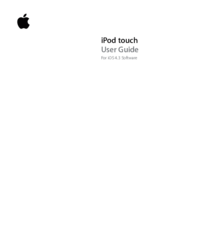
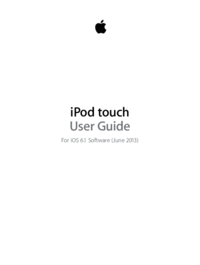


 (72 pages)
(72 pages)


 (88 pages)
(88 pages)







Commentaires sur ces manuels